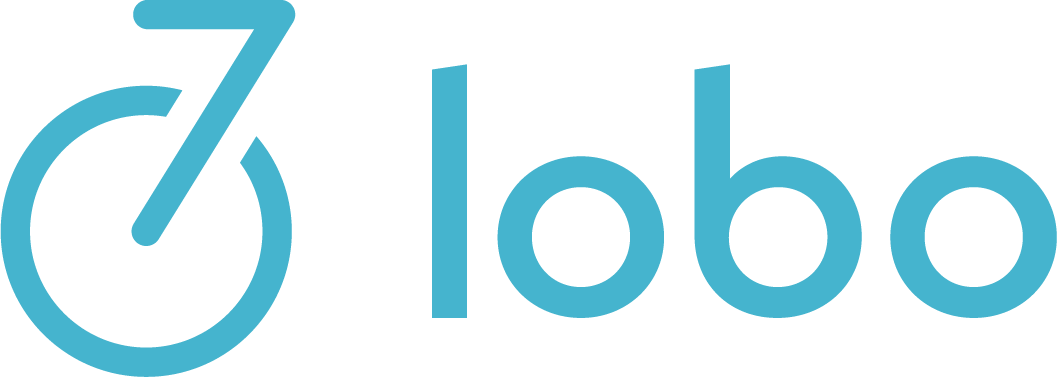Keypoints
In the video we explain the configurations of CUPO on a global and customer-specific scale. Hint: search the transcript on the right, or hide it with the ![]() button on the top right.
button on the top right.
Transcript
Hello,
in this video, I want to show you how to configure Cupo, the Customer Portal. I’m locked in twice here once as customer in Cupo and in another browser as admin. And here I quickly will switch to view system global options and to the tab Cupo (Customer Portal). First of all, we can globally define which default UI mode should be shown as Customer Portal, the old global legacy, the new Cupo only, or the option to switch. I’ve chosen switch which enables the customer to switch between the old and the new version. The default start page is the Favorites. And as you can see here, there are three tabs: frequently, recently ordered and templates in the global options. You can now configure which of these tabs should be shown.
For example, I can choose to only show templates. And if I go back to Cupo and reload, you see that only the templates tab is shown in the favorites. This setting might be interesting in combination with the next one. Here you can choose to hide certain pages from the Customer Portal. For example, the page new orders. If I click save and go back to Cupo and reload, we will see that customer has now only the option to choose from the templates and is not able to make any arbitrary order. What else do we have? If I go back to the settings, I can choose which fields are mandatory. For example, contact and reference. If I click save and reload the page, you’ll see that both of them are mandatory now.
So if I try to order this one I need to fill in appropriate values and click order, I’m able to put the order. The concept of all these settings is here in the global options, you can define the global defaults which apply for all customers, but each of them can be overruled via the customer dialog. So I search for the customer I’m logged in with and click edit. And here you can see that for this special user you can overrule either the user interface and or the tabs that should be shown and or the pages that should be hidden.
For example, you can also hide invoices page if you, for example, create invoices in another software and don’t want to show that Lobo invoices in the Customer Portal. Let’s try it out and you see for this customer, you now find all three tabs and the invoices page is missing. So enjoy configuring Lobo to in your needs of your customers. Thanks for watching.
Bye.