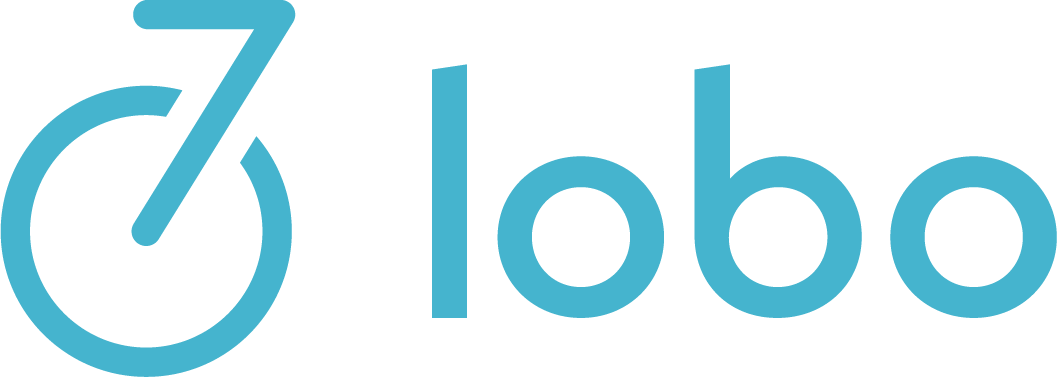Keypoints
Invoice conditions enable you to deduct a discount or add a surcharge based on the total amount of an invoice, optionally only for a selected group of customers. For example something like “3% discount on any invoice over 300 Euros for customer XYZ”. In this video we explain how this is done.
Transcript
Hello,
and welcome to this video about invoice conditions. Invoice conditions help us to add a surcharge or to give a discount, based on the total amount of an invoice. Let’s see how we can achieve that. I switch to view calculation -> invoice conditions and I will create a new one and I call it a Discount 1k for 1000 and I want that if the invoice total is more than 1000 euros.
I want to give a discount of, let’s say 3%. I save this invoice condition and I will make it, I will limit it to the customer groupnet. If you don’t limit the invoice condition to one of the customers, it will be applied to all customers. All right.
I’ve also been paired order often customer groupnet and I set it 1005 euros and 50 cents. So it’s it exceeds the thousand euros. So what happens if I account this customer, I created a invoice draft and we can see the invoice condition here. And if we have a look on the PDF, we see that this discount 1K is applied and we have discount of 3%.
Instead, I can also make a surcharge based on this invoice conditions. So let’s jump back to the invoice conditions, create a new one, which we call insurance. And we say, if the invoice total is more than zero euros, so this holds true for every invoice that has a special amount. We can, for example, add a surcharge of, I don’t know, 20%, no, of 20 euros.
And if I click save, this invoice condition will apply to all customers. So if I go back to the invoice, archive sorry, to the invoice drafts. And if I clear this invoice draft and make the customer accounting, once again, we see that invoice conditions has changed and we have a look on the PDF and we’ll see, we have now the discount plus the insurance surcharge of 20 euros. You can define the order of this invoice conditions by setting the corresponding position. However, if multiple invoice conditions apply, every single one refers to the total amount, the undiscounted total amount of the invoice.
Thanks for watching. See you soon. Bye bye.